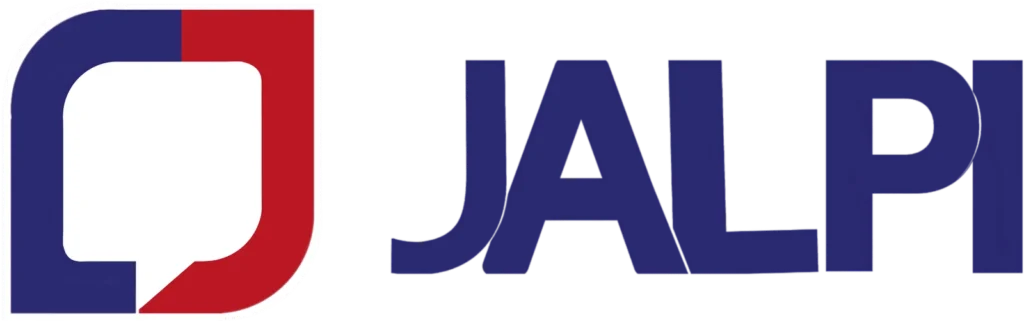Incorporate new subscribers into a list.
Once logged in, each fresh jalpi.com list starts blank, but not for long. Leverage our Contact Management tool to swiftly upload and organize your marketing audience.
If your jalpi.com list already boasts subscribed contacts, excellent! Our Contact Filter tool facilitates adding new individuals to your list and refreshing the details of current subscribers.
In this guide, you’ll discover how to import subscribers to your jalpi.com list.
Before You Begin:
Here’s all the data required to import your subscribed contacts to jalpi.com:
Firstly, you’ll need the names, email addresses, and mobile numbers of individuals slated to receive your marketing.
Secondly, prepare a blank sheet within a spreadsheet tool such as Microsoft Excel or Google Sheets, saved as a comma-separated value (CSV) file.
How to bring in subscribers
Importing subscribers involves a series of steps. First, you’ll prepare your Excel sheet file of contacts and save it as a CSV file.
Then, utilize our contact management tool to add your contacts to jalpi.com for marketing.
Get ready for import with the following steps:
- Open a blank worksheet in Excel.
- Establish separate columns for email addresses and mobile numbers.
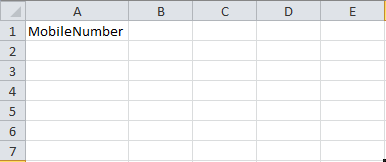
- Adjacent to your Mobile Number column, designate extra columns for identifiers like First Name, Last Name and Email Address.
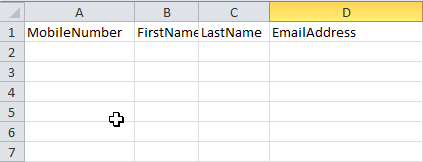
- You can replicate this process for adding any additional subscriber data you wish to include in your email, such as phone number, birthday, address, or country, etc.
- In the subsequent step, transfer your contact information into the corresponding fields within the worksheet.
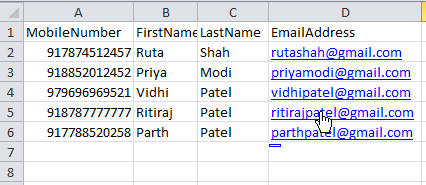
- Save the document in CSV format. Utilizing any other file type will render the file unprocessable.
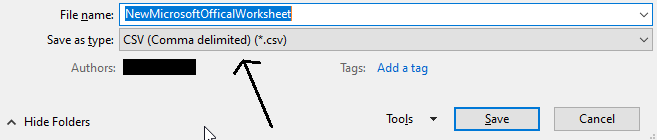
Now, you’re prepared to import the CSV file into your Jalpi list.
Import to jalpi.com
Now that you have your Excel sheet file prepared, proceed by logging into your jalpi.com account.
To upload your subscribed contacts to jalpi.com, follow these steps:
- Navigate to “Contacts & Groups.”
- Click on “Manage Contacts.”
- In our contact management tool, three options are available. Utilize them based on your requirements.
1. Adding Individual Contact
Select “Add Single Contact.” A corresponding screen will appear as depicted below:
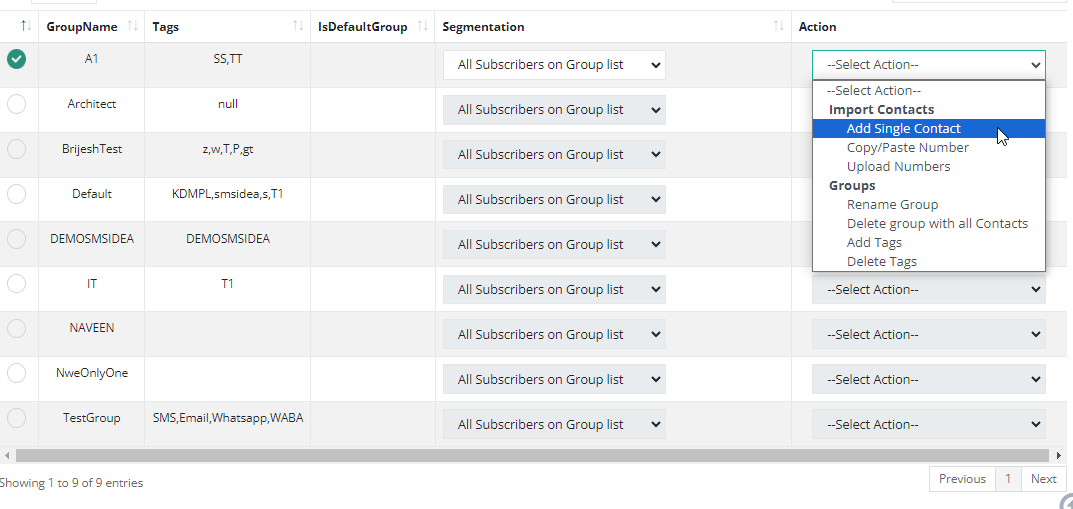
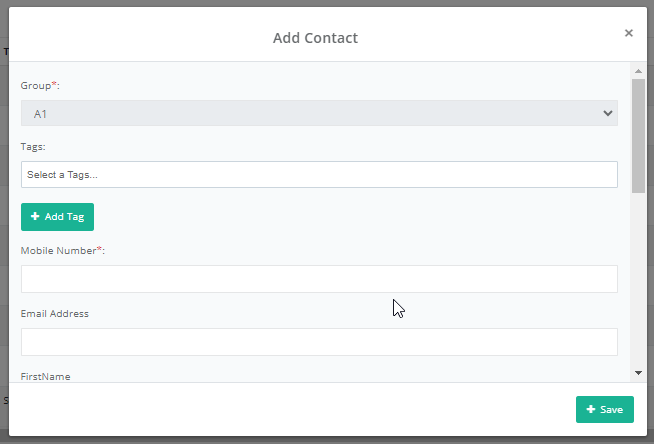
Fill in the required information. To include additional details of the subscriber, simply click on “Add New Column.”
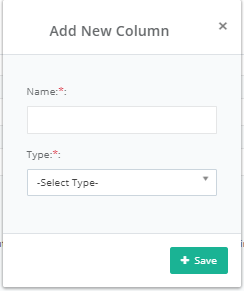
2. Adding Multiple Contacts
This tool enables you to add multiple contacts at once to any group.
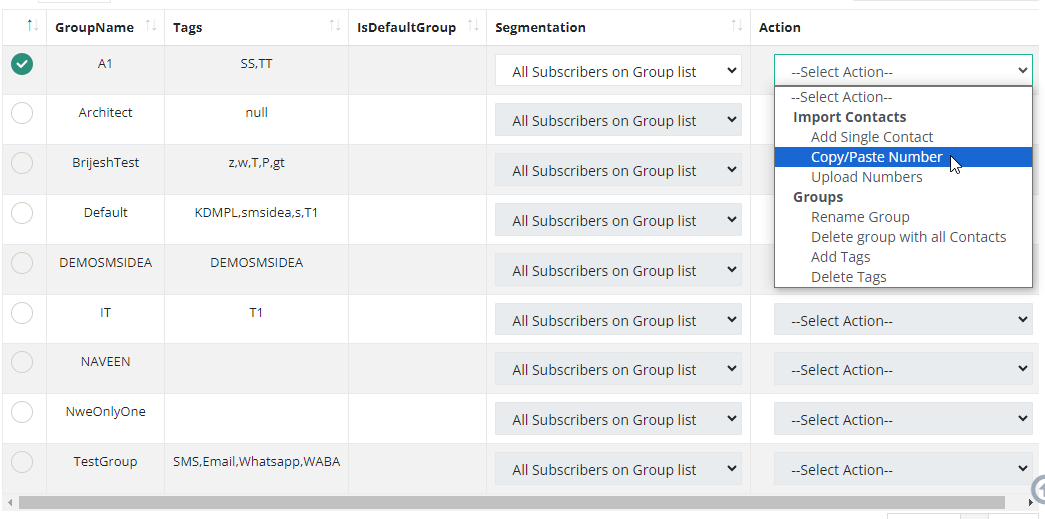
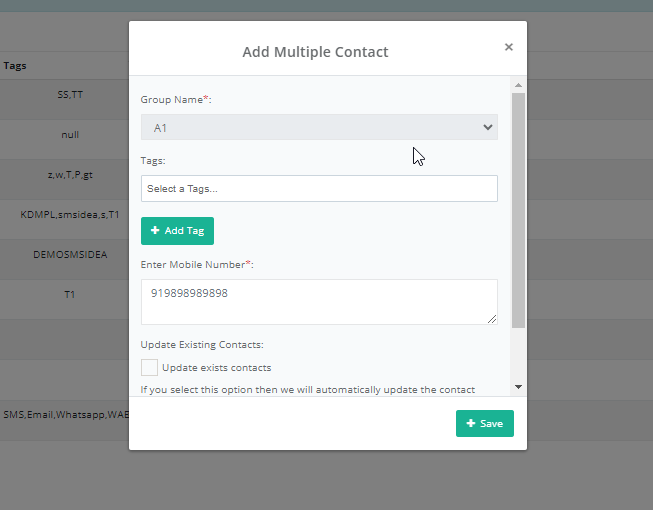
Choose a group and input mobile number, as many as you require, then save the changes. You can add multiple contacts simultaneously.
3.Contact Upload
This tool facilitates bulk addition of subscribers. Upon clicking, you will be directed to a screen resembling the one below:
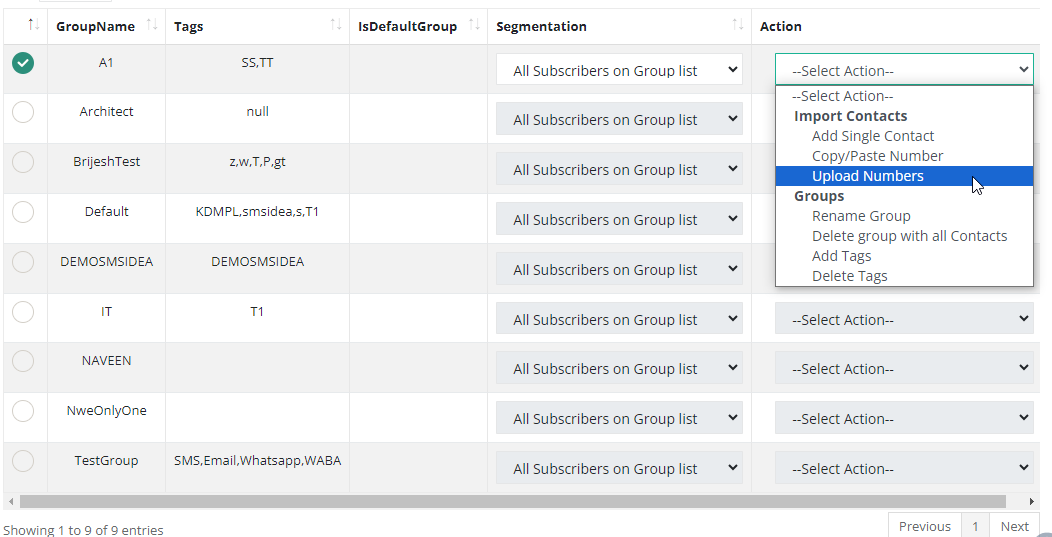
In this step, you’ll choose the group, file types, and select the file for addition.
Afterward, proceed to “Mapping,” where you’ll encounter a screen similar to the one below:
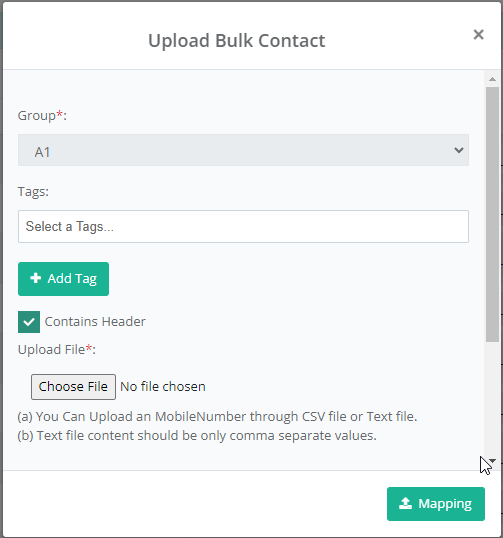
Mapping helps organize data column-wise.
For the first column, select “Mobile Number”
In the second, choose “First Name”, “Email addresses”, in the last, select “Last Name,” then save.
Remember, without proper mapping, bulk contact import is not possible.
By adhering to these steps, you can effortlessly import subscriber lists into jalpi.com.
Exercise caution during the import process. Ensure that your import column names align with your jalpi.com list field names, and verify that no fields are left blank. Empty fields overwrite existing subscriber data with blanks.