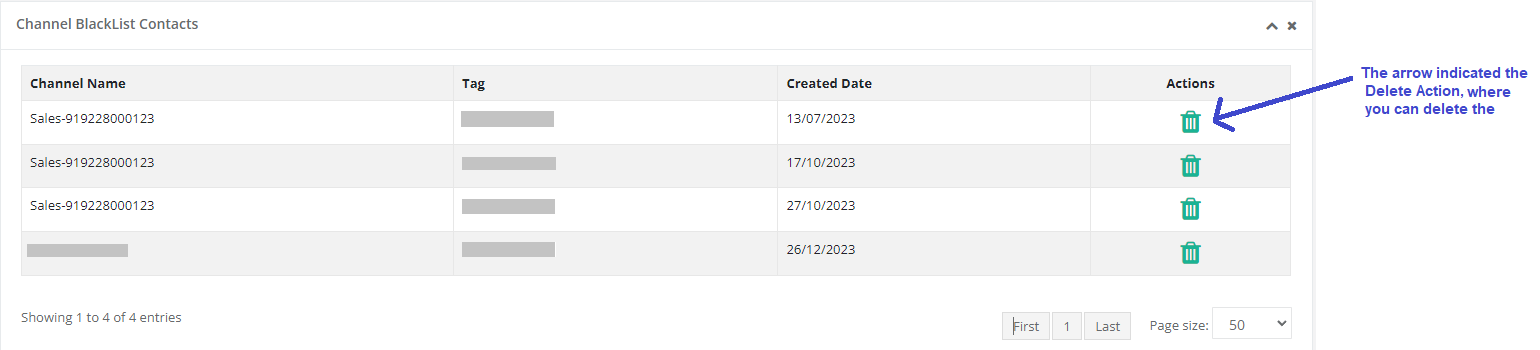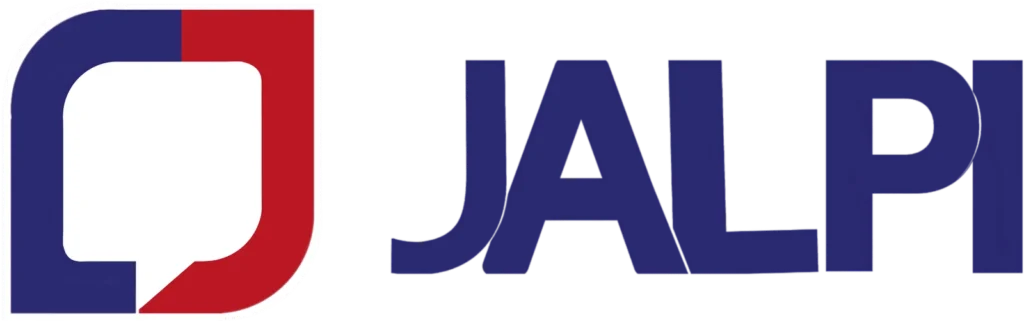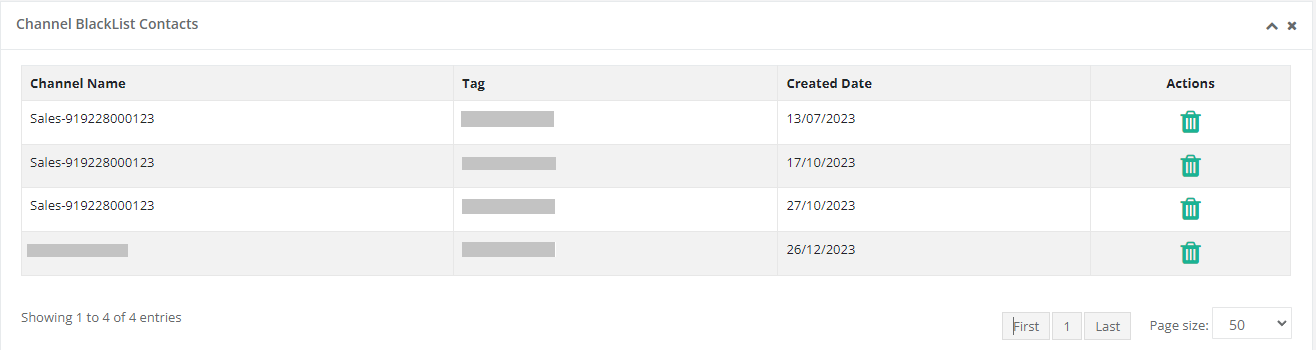
How to Blacklist Inbox Conversations
- Start by navigating to the Inbox from the left-side menu on the interface.
- The Inbox contains all the conversations you have had with your contacts.
Select a Conversation
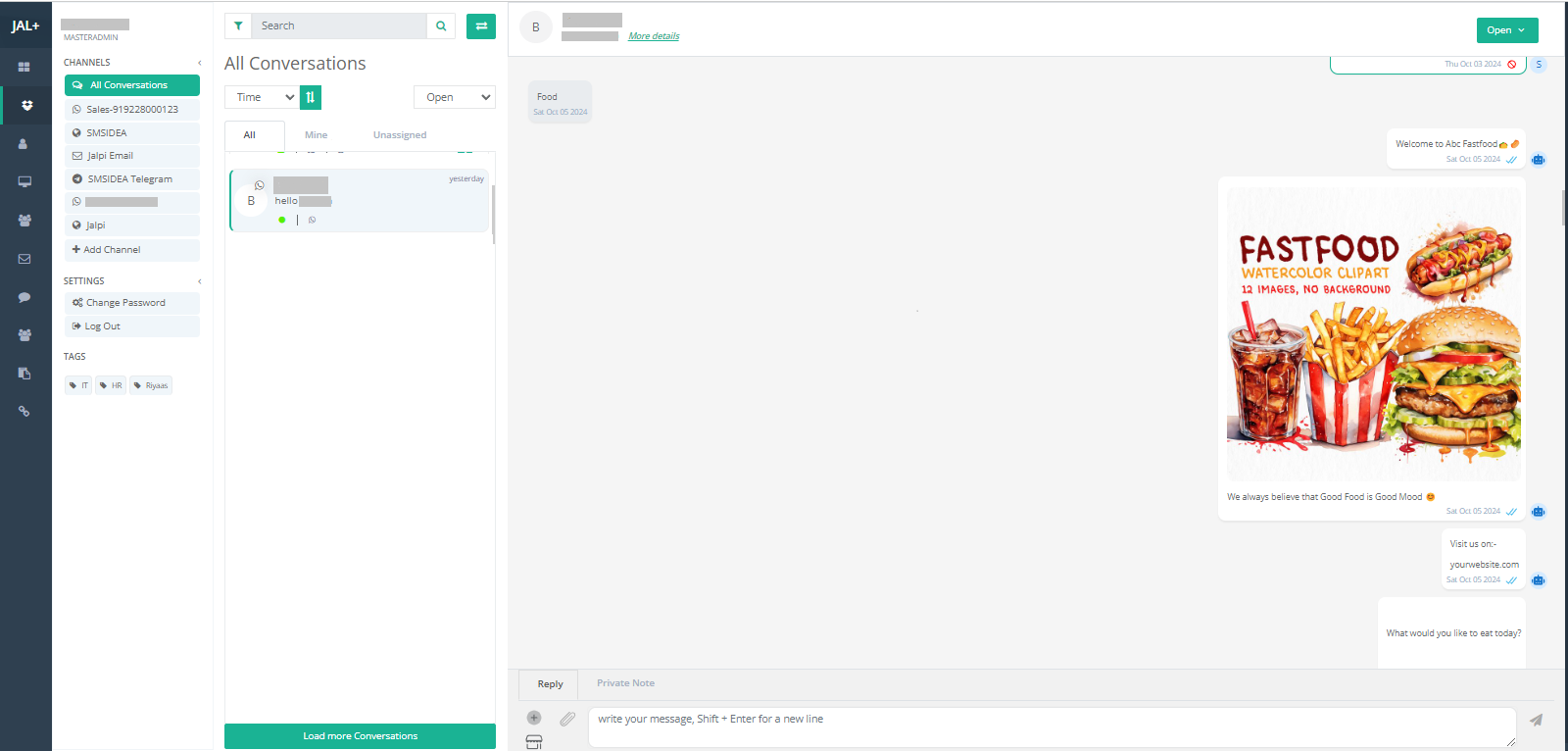
- In the All Conversations section of the Inbox, you will see a list of all on-going or past interactions.
- Identify and open the conversation with the specific contact you want to block or blacklist.
- Make sure this is the correct conversation, as blocking the contact will prevent further communication from them.
Access the Profile and Block Option
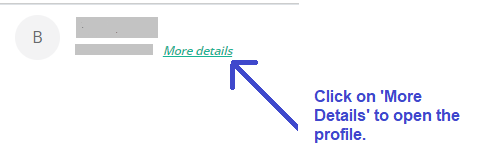
- Once you open the conversation, look for a More Details button or link.
- Click on More Details to expand the contact’s profile or access additional information related to that conversation.
- This section will provide options to manage the contact’s status, including the ability to block them.
Once you click on the More Details button, you can view the profile details. The image below shows the profile details.
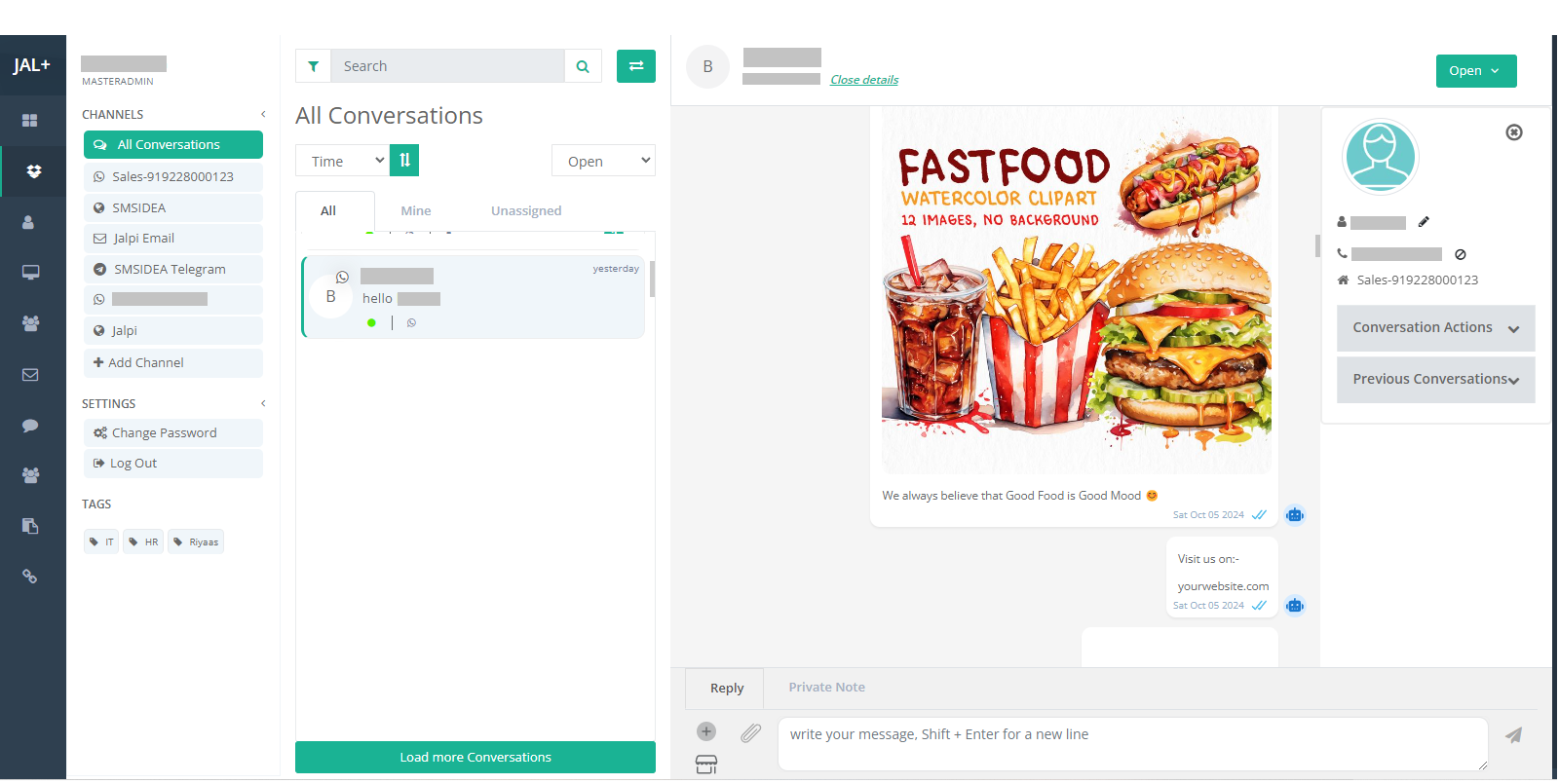
Block the Contact
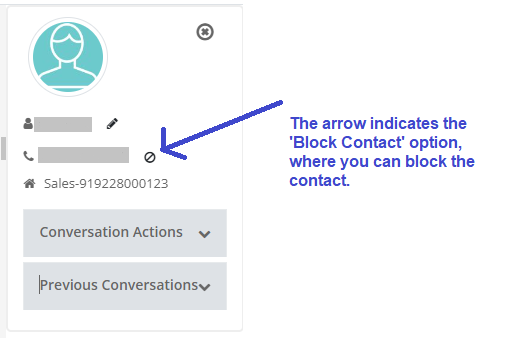
- Inside the profile or contact details section, find the option labelled ‘Block Contact’.
- This option is designed to block the specific contact associated with the open conversation.
- Click on ‘Block Contact’ to confirm your action.
- Once blocked, the contact will not be able to initiate new conversations or send messages.
- After blocking, the contact or conversation will be automatically moved to the Blacklist Contacts section.
- You can access this section to review or manage all blocked contacts in the future.
- If needed, you can unblock contacts from the Blacklist Contacts section to restore communication.
Manage Channel Blacklist Contacts
This section provides tools to search and manage blacklisted contacts across different communication channels. Users can filter blocked contacts based on the selected channel and specific identifiers such as names, emails, or phone numbers. The combination of the channel dropdown, contact input field, and search button ensures quick access to relevant results, helping administrators efficiently manage and control communication restrictions.

This section seems to allow the user to search for blacklisted contacts based on specific criteria.
When you click ‘Delete,’ the selected record will be permanently removed from the channel blacklist contacts.
Instances (Select Channel Dropdown):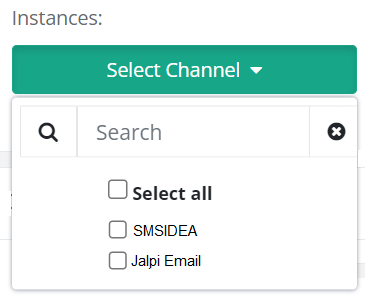
Users click this button to open a list of available communication channels, such as WhatsApp, Jalpi, and Telegram etc.
Purpose: The term “channel” suggests that each medium may have its own separate blacklist of contacts. For example, someone blacklisted for SMS communication might not necessarily be blocked for email, allowing for channel-specific management.
Contact Input Field:
Allows users to enter the name, email, phone number, or other identifying information of the contact they want to search within the blacklist.
Delete Action