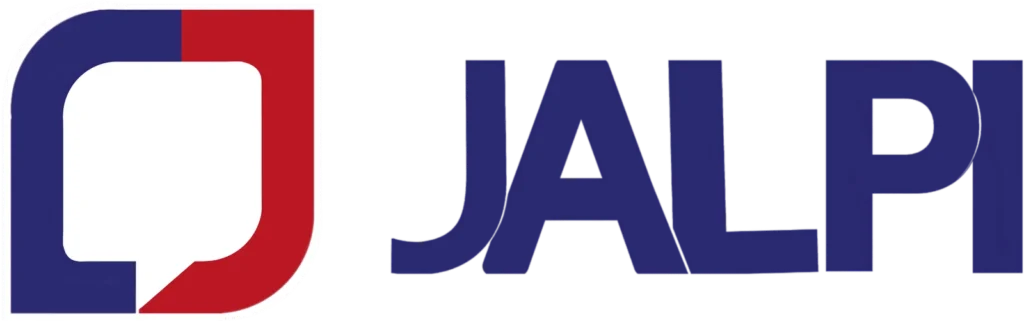How to set up WhatsApp integration with HubSpot using Jalpi ?
Step 1: Access Jalpi Panel
✅ If You don’t have a Jalpi Account:
1. Go to Jalpi.com
2. fill in your details to create an account.
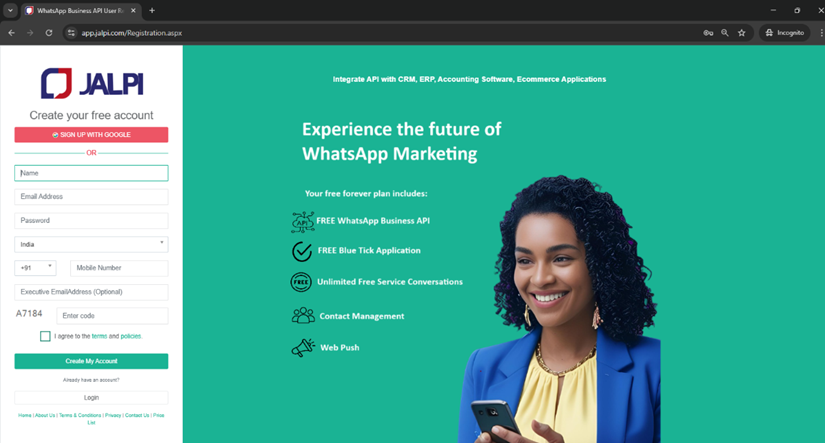
✅ If You Already Have a Jalpi Account:
1. Log in at 👉 Jalpi.com
2. Skip to Step 3: Install HubSpot Plugin
Step 2: Connect Your WhatsApp Account to Jalpi
Go to the WhatsApp Section
In your Jalpi panel, navigate to the WhatsApp Instances tab inside the WhatsApp section.
Click Create Instance button to begin connecting your WhatsApp account and follow the guidelines as per meta.
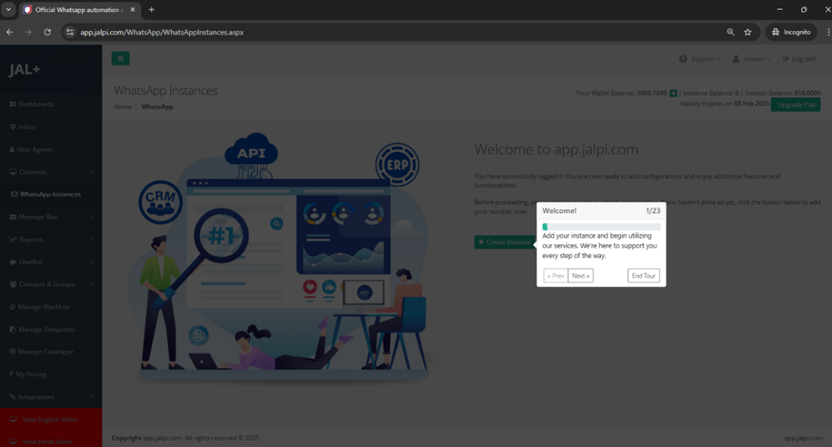
Step 3: Install HubSpot Integration in Jalpi
Once you’re logged into your Jalpi panel:
1. Navigate to HubSpot Integration
- From the Jalpi dashboard, go to Integrations > Plugins
2. Click to Add Plugin button then open pop-up screen
- After if you select App Name in HubSpot visible button.
3. Click “Install HubSpot”
- This will redirect you to the HubSpot login page for authorization.
Click the “Install HubSpot” button to begin the integration process.
You’ll be redirected to HubSpot to authorize the connection between your Jalpi account and your HubSpot workspace.
Step 4: Log In or Sign Up to HubSpot
After clicking “Install HubSpot”, you will be redirected to HubSpot.
✅ If you already have a HubSpot account:
- Simply log in using your existing HubSpot credentials.
🆕 If you don’t have a HubSpot account:
- Click “Sign up” and create a free HubSpot account.
- Once your account is created, continue with the integration process.
A free HubSpot account is enough to connect with Jalpi and use WhatsApp automation in workflows.
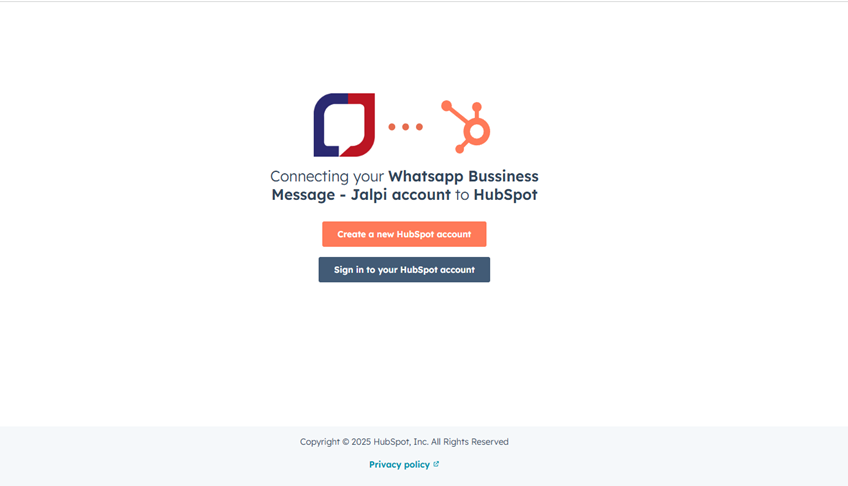
Step 5: Authorize the Connection
After signing in to HubSpot, you’ll be asked to authorize the connection between your HubSpot account and Jalpi.
🧩 Choose Your HubSpot Account
- You’ll see a list of your HubSpot accounts (if you have more than one).
- Select the account you want to connect with Jalpi.
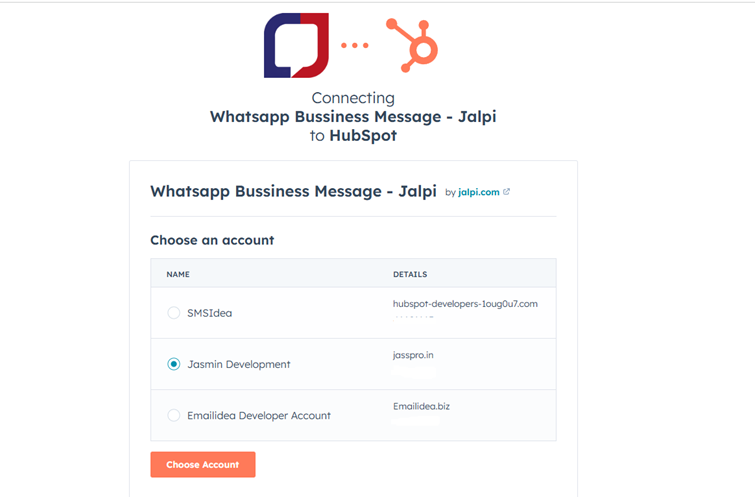
Step 6: Authorize the Connection
- Click the “Connect app” button to grant Jalpi access to your HubSpot account data.
- This step allows Jalpi to send WhatsApp messages through HubSpot workflows and manage integration settings.
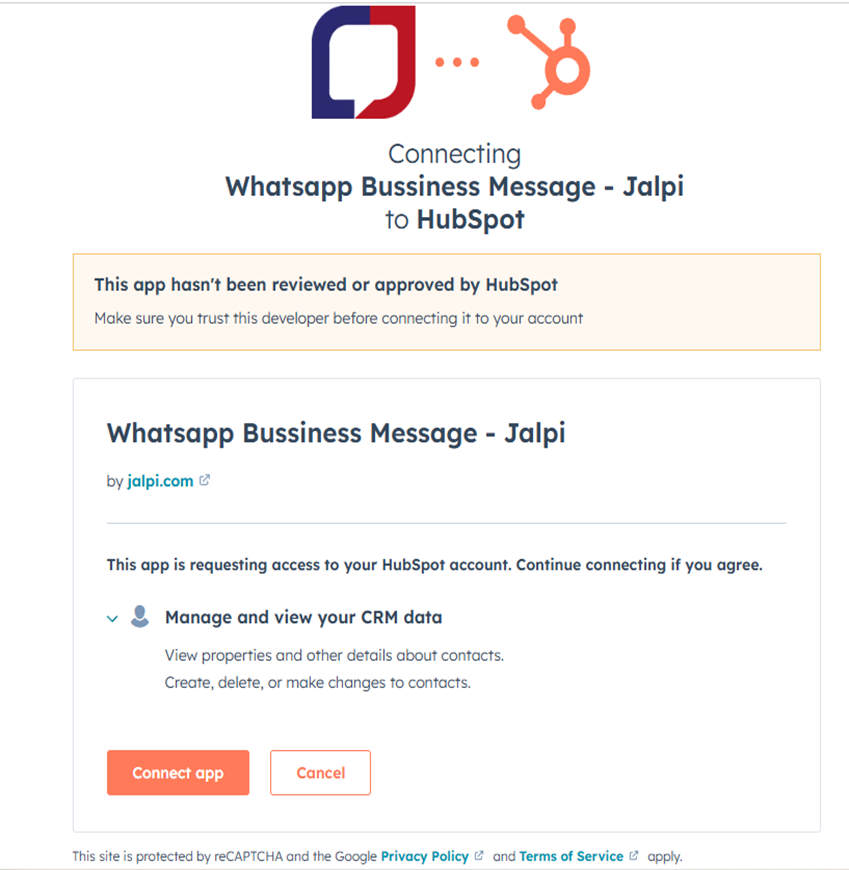
🎉 Step 7: Integration Successful
After you click “Connect app” and successfully authorize access:
- The integration will be completed automatically.
- You’ll see a confirmation message like “Installation Successful”.
- Your HubSpot plugin will now appear in the list of connected apps inside your Jalpi panel.