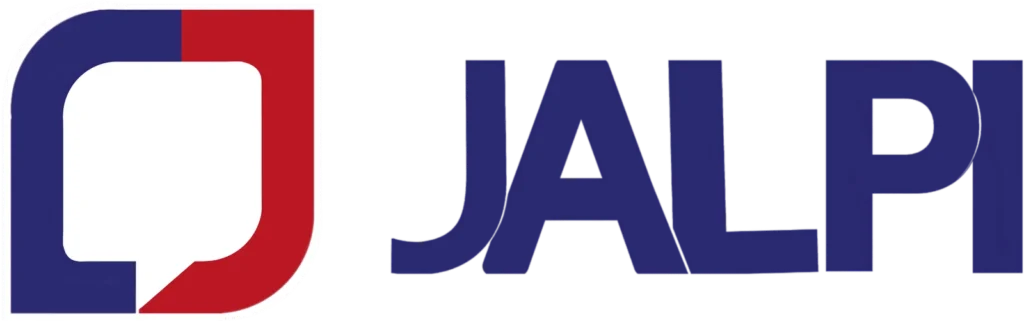Introduction:
Working with channels in the context of a messaging or customer support system involves various tasks to manage communication effectively. Here’s a more detailed explanation of how to handle each of the mentioned aspects:
Channel-Wise Agent Assignment:
- In most modern customer support, or messaging systems, you can assign agents or support personnel to specific channels through the platform’s admin or settings interface. The steps typically involve:
- Accessing the admin dashboard.
- Navigating to the channel settings or configuration section.
- Selecting the channel, you want to configure.
- Assigning agents or teams in that channel.
Bot Configuration:
- To configure a bot for a specific channel, follow these general steps:
- Access the bot’s control panel or settings within your platform.
- Define the bot’s behaviour, including responses and actions for that channel.
- Customize the bot’s responses based on the channel’s audience and purpose.
Channel Avatar Change:
- Updating the avatar for a channel typically involves the following steps:
- Go to the channel’s settings or profile section.
- Look for the option to change the profile picture or avatar.
- Upload a new image or select one from your media library.
- Save your changes.
Channel Name Change:
- To change the name of a channel, you would typically:
- Access the channel’s settings or profile information.
- Locate the channel name or display name field.
- Edit the name to your desired one.
- Save the changes.
Auto-Resolved Conversation Time:
- Configuring auto-resolved conversation times is crucial for managing open conversations. Here’s how you can do it:
- Access the settings or configuration options for conversation management.
- Find the “Auto Resolve” or similar setting.
- Specify the time period of inactivity (e.g., 24 hours) after which a conversation should be automatically marked as resolved.
- Save the changes.
Auto-Receive Message (Enable/Disable):
- Enabling or disabling auto-receiving messages depends on the platform you’re using. Here are the general steps:
- Access the platform’s notification or message handling settings.
- Find the “Auto Receive Messages” or similar option.
- Toggle it on to enable or off to disable.
- Save the changes.