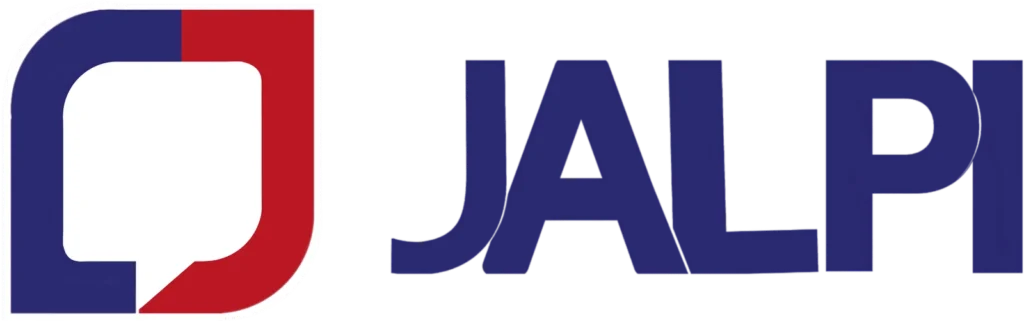In today’s fast-paced digital world, businesses need to communicate efficiently with their customers. The WhatsApp Business API provides a powerful platform for automating messages, allowing companies to engage with customers promptly and effectively. In this post, we will explore the importance of automation rules in WhatsApp messaging and provide a step-by-step guide to creating these rules.
What Are Automation Rules?
Automation rules are predefined conditions that trigger specific actions in applications. In the context of the WhatsApp Business API, these rules allow businesses to send automated messages based on various customer interactions, ensuring timely responses and enhancing customer satisfaction.
Why Are Automation Rules Important for WhatsApp Messaging?
- Improved Customer Engagement: Automated messaging keeps customers informed and engaged, enhancing their overall experience with your brand.
- Quick Responses: Automation ensures that customers receive immediate responses to their inquiries, reducing waiting times and increasing satisfaction.
- Operational Efficiency: By automating routine communications, businesses can free up their teams to focus on more complex tasks, improving overall productivity.
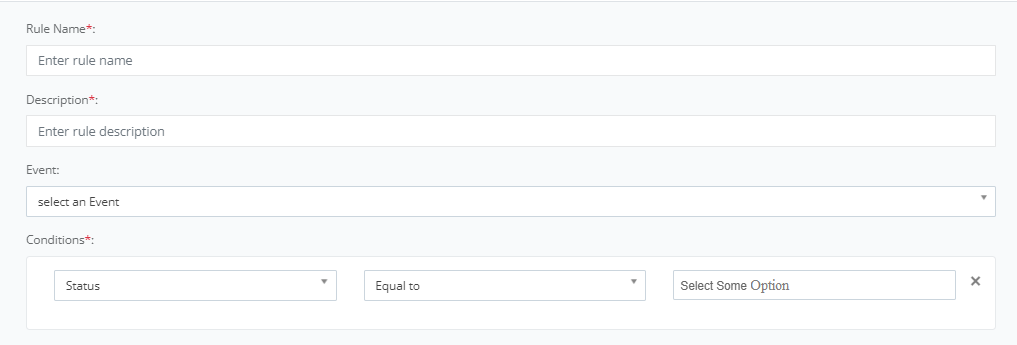
Step-by-Step Guide to Creating Automation Rules for WhatsApp Messaging
Creating automation rules for WhatsApp messaging can significantly improve customer communication. Here’s how to set up effective automation rules:
- Rule Name
- Description: Enter a concise name for your automation rule.
- Best Practice: Choose a clear name that reflects the purpose of the rule, such as “Send Welcome Message” or “Customer Inquiry Response.”
- Description
- Description: Provide a detailed explanation of what the rule does.
- Best Practice: Include the intended outcome of the rule. For example, “This rule sends an automated welcome message to new customers when they register.”

Event Options for Automation Rules
- Conversation Created
- Description: This event triggers when a new conversation is initiated with a customer. It’s an ideal moment to send a welcome message or any introductory content.
- Use Case: Automatically send a greeting or initial information to a new customer when they start a conversation.
- Conversation Updated
- Description: This event triggers when there are updates or changes in an existing conversation. This could include changes in status, updates in conversation details, or the addition of new messages.
- Use Case: Notify team members or send automated responses based on updates in customer inquiries or interactions.
- Conversation Opened
- Description: This event triggers when a customer opens a conversation. This is a great opportunity to engage the customer immediately.
- Use Case: Send a prompt message to encourage customers to ask questions or provide assistance after they have opened the chat.

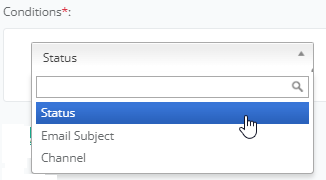
The image shows a dropdown menu for selecting a condition (e.g., “Status”) in a required field. Users can choose from options like “Email Subject” or “Channel” to define conditions.
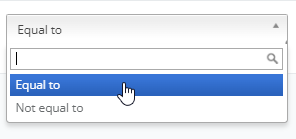
Condition Operator Dropdown:
- Purpose: Defines how the selected status should be compared in relation to the rule’s execution.
- Options:
- Equal to: This option is used when you want to ensure that the status matches the specified value exactly.
- Not equal to: This option checks that the status does not match the specified value, allowing for more flexible rule applications.
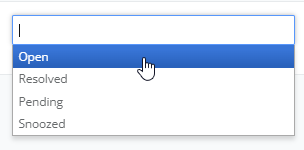
Select Some Options:
- Purpose: This dropdown allows you to specify the exact status you are comparing against. The value chosen here will depend on what you selected in the first dropdown.
- Options:
- Open: Indicates that the conversation is currently active and requires a response.
- Resolved: Signifies that the conversation has been completed and does not require further action.
- Pending: Represents that the conversation is waiting for a response or action.
- Snoozed: Suggests that the conversation has been paused temporarily, indicating it might need follow-up later.
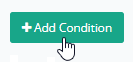
This button is likely used to add more conditions to a form or set of criteria. When clicked, it probably opens a new field or dropdown for users to specify additional conditions.
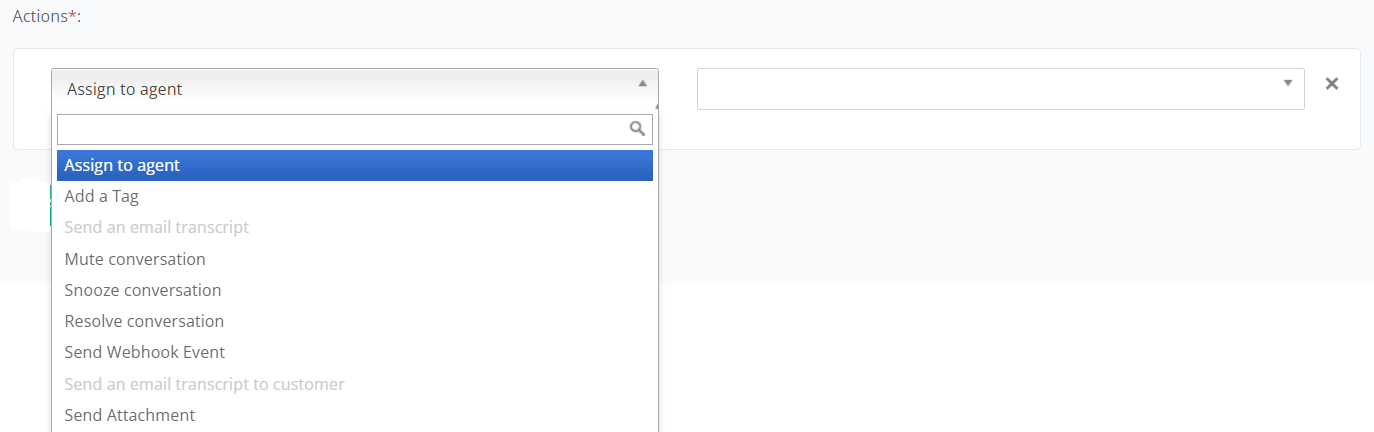
“Assign to agent” dropdown:
- The first image shows a dropdown menu with the option “Assign to agent” where a user can select an agent from a list. The agent has been selected. This indicates that conversations or tickets can be assigned to different agents for handling.
- The dropdown contains various actions like:
- Add a Tag: Allows tagging the conversation for easier categorization.
- Send an email transcript: Sends the conversation transcript via email.
- Mute conversation: Temporarily disables notifications for the conversation.
- Snooze conversation: Pauses the conversation for later follow-up.
- Resolve conversation: Marks the conversation as completed.
- Send Webhook Event: Triggers an event via webhook.
- Send an email transcript to customer: Sends the transcript directly to the customer.
- Send Attachment: Adds an attachment to the conversation.
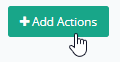
This button likely allows users to add predefined actions to a conversation, like those listed in the dropdown.
Jalpi takes the power of automation to the next level, enabling businesses to create more efficient and responsive customer communication strategies. By integrating seamlessly with WhatsApp Business API and other communication channels, Jalpi helps companies streamline their messaging workflows through intuitive automation rules. Whether it’s automatically sending welcome messages, assigning conversations to agents, or tagging inquiries for better organization, Jalpi ensures that every interaction is handled with precision and speed.
With Jalpi, you can enhance customer engagement, reduce response times, and boost operational efficiency, all while providing a seamless experience across multiple platforms. By leveraging Jalpi’s automation features, businesses can stay ahead in today’s fast-paced digital world, focusing on delivering value and building stronger relationships with their customers.