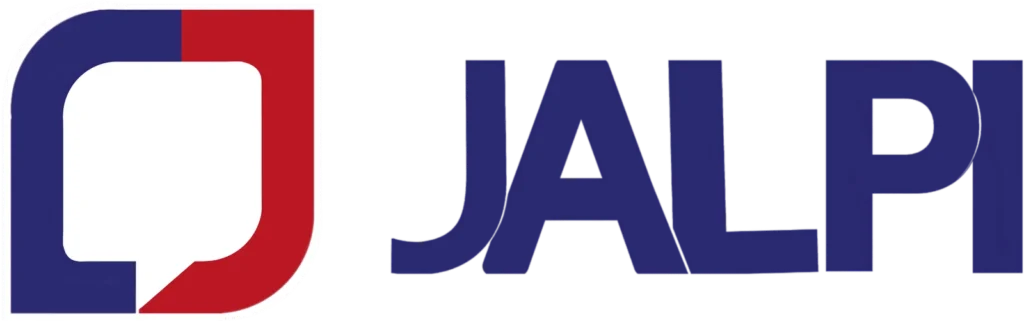How to Secure Display Name Approval on WhatsApp Cloud API
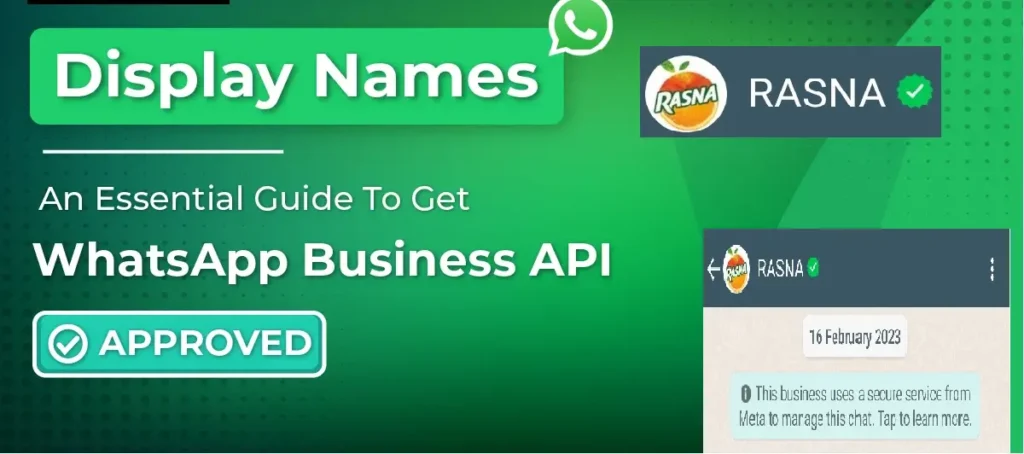
With your business verification successfully completed, you’ve unlocked the potential to send up to 1,000 messages per day using WhatsApp Cloud API. The next milestone on your journey is to secure the approval of your Display Name. Your chosen Display Name is a crucial aspect of your business identity on WhatsApp. In this guide, we’ll walk you through the step-by-step process to gain approval for your Display Name.
Display Name Approval Guidelines:
Before diving into the process, it’s essential to understand and adhere to WhatsApp’s Display Name Approval Guidelines. These guidelines ensure that your chosen Display Name meets WhatsApp’s standards and policies. Here’s a summary of the key guidelines of facebook.com
- Ensure your display name doesn’t violate WhatsApp’s Commerce and Business policies.
- If your company operates various divisions with separate WhatsApp Business accounts, ensure that only those divisions complying with WhatsApp’s Commerce policy hold a WhatsApp Business account.
- Accurately represent your business, its services, products, departments, or use it for test or demo accounts.
- Avoid using an individual’s full name, generic terms, generic geographic locations, slogans, or lengthy descriptions.
- Organizations with government affiliations require approval from WhatsApp for their display names.
- Maintain consistency with your external branding, aligning with your company’s website or marketing materials. Avoid excessive emojis, character symbols, or unrelated words unless they indicate a region, department, function, or reference a test or demo account.
- Your display name should clearly reflect the business it represents, and this business name should be visible on your company’s website or in external media.
- In cases where the connection between a company and a brand isn’t obvious, clarify it using the format “by [company name].”
- If your display name represents a business collaborating with your company (e.g., an agency, distributor, partner, or parent company), ensure the relationship is evident in both parties’ websites.
- If you intend to use a subsidiary’s display name, provide links to both websites that explicitly state the subsidiary relationship.
Step-by-Step Guide to Securing Display Name Approval:
Step 1: Add a New Display Name
- Open WhatsApp Manager and ensure that the correct WhatsApp account is selected from the top right corner.
- Click on the edit icon next to your current name.
Step 2: Wait for Approval
- After submitting your new Display Name, it will take approximately 24 to 48 hours for the WhatsApp team to review and approve or reject it.
- You will receive a notification from WhatsApp informing you about the status of your new Display Name.
Step 3: Cross-Check and Update
- Once your new Display Name is approved, you can cross-check it by clicking on the “View” button under the Certificate column. This will display both your current and new Display Name.
- To update your WhatsApp account with the approved Display Name, follow the instructions provided by WhatsApp.
Changing Your Display Name:
To change your Display Name on WhatsApp, follow these steps:
Step 1: Add a New Display Name
- Open WhatsApp Manager and ensure that the correct WhatsApp account is selected from the top right corner.
- Click on the edit icon next to your current name

- A pop-up window will appear where you can enter your new Display Name.
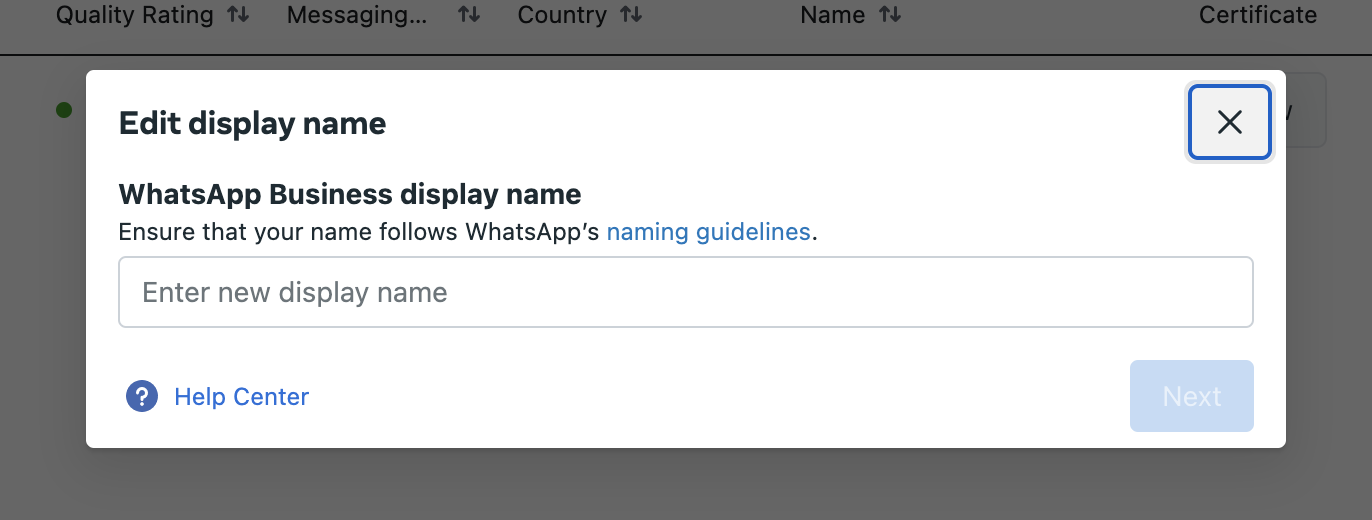
- After entering your new Display Name, submit the form.
Step 2: Wait for Approval
- After submitting your new Display Name, it will take approximately 24 to 48 hours for the WhatsApp team to review and approve or reject it.
- You will receive a notification from WhatsApp informing you about the status of your new Display Name.
Step 3: Cross-Check and Update
- Once your new Display Name is approved, you can cross-check it by clicking on the “View” button under the Certificate column. This will display both your current and new Display Name.
- To update your WhatsApp account with the approved Display Name, follow the instructions provided by WhatsApp.
Refreshing Your Display Name:
To refresh your Display Name through the process of re-registering your phone number:
Step 1: Initiate the Process
- Initiate the process by selecting the Settings icon located in the final column.
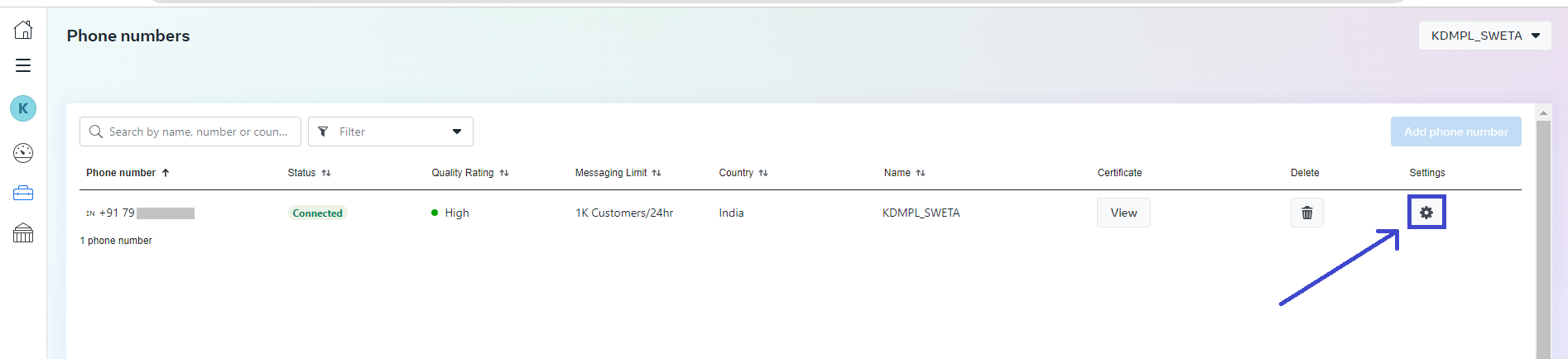
- On the ensuing page, navigate to the Two-step verification tab.
- Within this tab, opt to Enable and configure a unique PIN for the two-step verification process by adhering to the on-screen instructions.
- Once this setup is successfully completed, Create a support ticket in your JALPI account with the details of the New Display Name, your official WhatsApp Number and the New Pin.
- Team JALPI will verify the details and register the new display name and confirm.
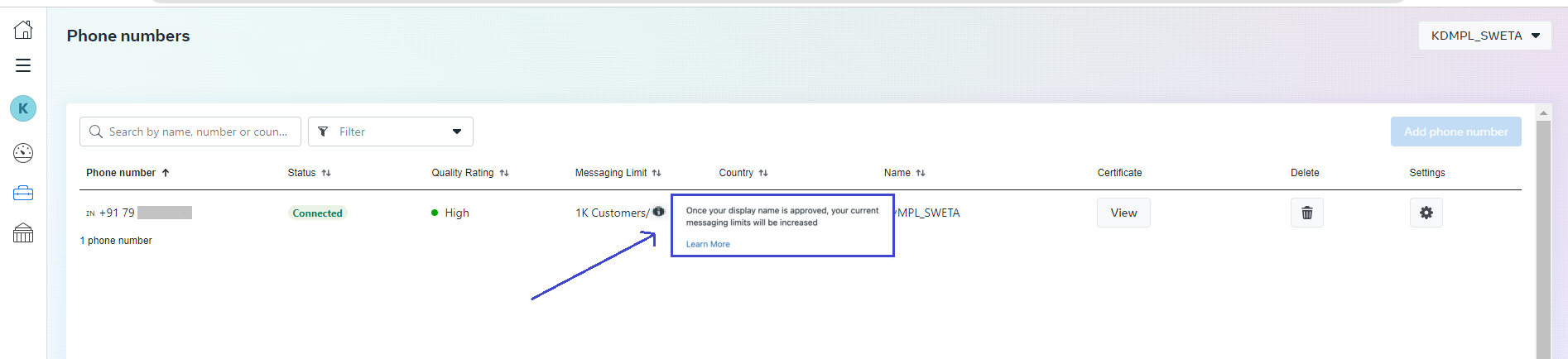
By following these instructions, you will effectively update your Display Name on both your WhatsApp account and JALPI.
Conclusion:
Securing approval for your Display Name is a pivotal step in elevating your WhatsApp Cloud API capabilities. It ensures that your business identity is accurately represented, which is vital for building trust and engagement with your customers on the platform. By adhering to WhatsApp’s guidelines and policies, you can expect your request to be processed within a day, and your messaging limit increased to 1,000 contacts automatically.
Next:Display Name Approval and Phone Number Verification
Once your display name is authorized, it will be visible to others on your profile page when they access it through their WhatsApp app. However, please note that your phone number will continue to be displayed in the message list and within individual chats, unless the recipient has saved your number in their contacts.
If you wish to have your display name appear in the message list and during conversations, you must follow the steps to have your display name approved as outlined previously. Additionally, you should seek verification with a green checkmark for your phone number. Click here for more details.